Adobe Illustrator Review


As a Brand Designer, Adobe Illustrator is probably my most used program within the Creative Cloud Suite. For those unfamiliar, the Creative Cloud(cc), from adobe, is a collection of 20+ desktop and mobile apps and services (Such as Adobe Photoshop, Adobe InDesign, etc) for photography, design, video, web, UX, and more which is paid for on a monthly subscription.
In short, Adobe Illustrator (Ai) is the industry-standard graphic design software for creating anything from logos to icons to illustrations to packaging, the list goes on. It's a must-use design tool at Shape when it comes to branding, it has simple functionalities for basic drawing as well as super-advanced capabilities within the software.
You might be asking yourself, is Adobe Illustrator the best vector-based graphics software? In this article review, we're going to look at the pros and cons of the Adobe Illustrator software from functionality to pricing to speed, to the likelihood of recommending it for design. We'll cover all the key defining points for choosing whether you want to Start your Adobe Subscription today
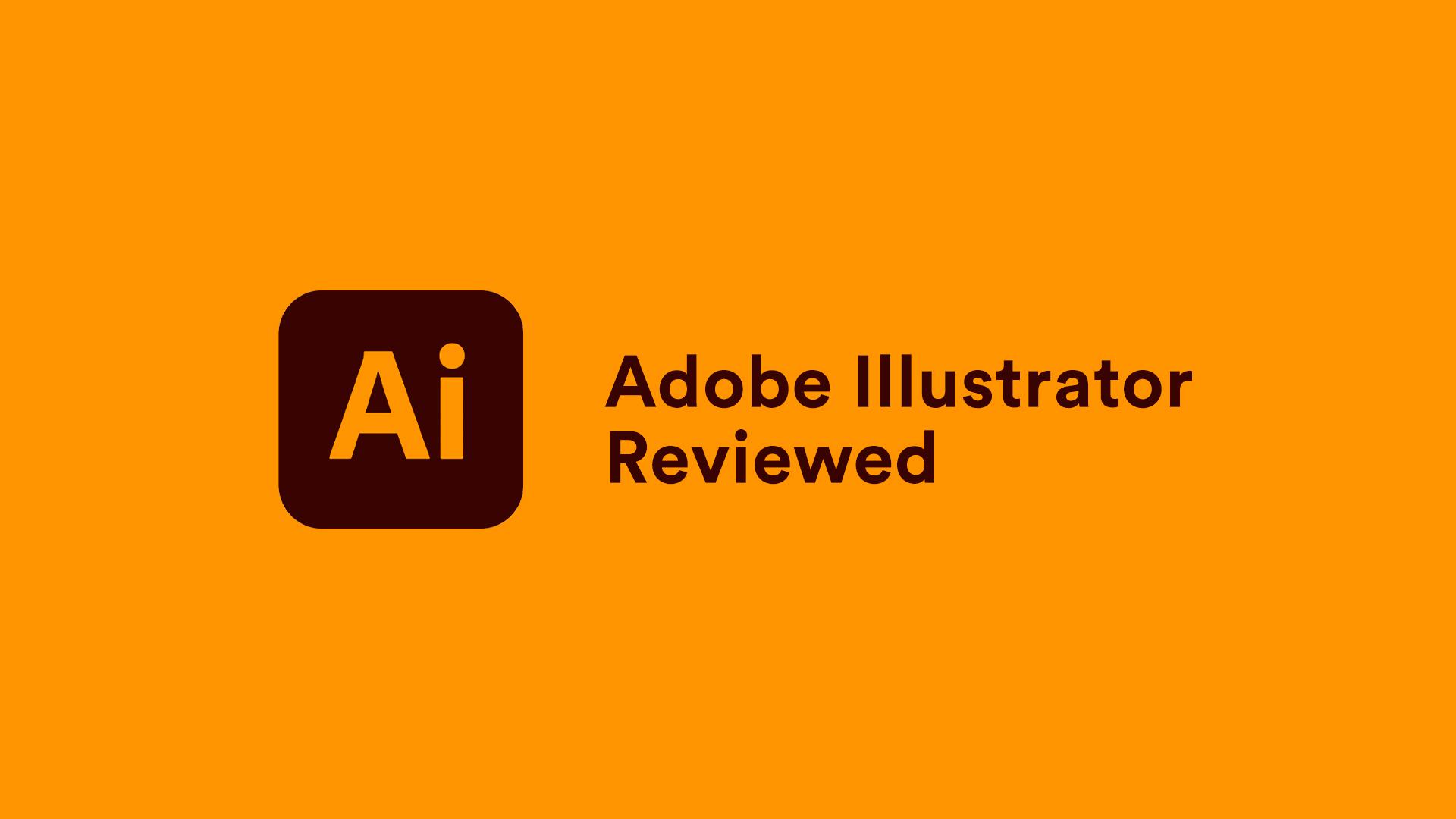
The beauty of Adobe Illustrator is how versatile it is, from logos to packaging, to print materials, the software allows you to create a magnitude of outcomes. You can create print-ready graphics with ease all the way to web graphics with Adobe Illustrator.
Here at Shape, we predominantly use Illustrator for logo design in branding and Iconography. Having said this, things that we may do on other programs, for example, creating flyers on Adobe InDesign for typesetting purposes can easily and confidently be created on Illustrator's software, the capabilities are endless. It can handle any area of design and is a workhorse of a program - it is extremely flexible!
Some people may argue this is a con as do other Illustrator reviews, however, I think this is why Adobe Illustrator is extremely clever. Because there are so many different tools, illustrator has so many ways of doing the same thing with ease, so you can go down so many different routes to get your desired effect or outcome. There is no right or wrong to this, there just may be a much easier way to do it! Much like image-editing software Adobe Photoshop, you can use it for years and never even notice tons of tools that might give you the same outcome you desire, or even better!
Because the graphics in Illustrator are based on mathematics equations instead of stored pixels, such as how they are in photo editing software Adobe Photoshop, all artwork is completely scalable. In layman's terms, a vector graphic, such as SVG or EPS are composed of paths, as opposed to raster graphics which are composed of pixels. A raster graphic, such as a PNG or JPEG, is a group of pixels of various colors, which together form an image. This means that no matter how much you enlarge your Illustrator file, it will always have crisp, clean lines - perfect for logos and banners. Adobe Illustrator is definitely the best software when it comes to handling vector graphics, it's what it's built for!
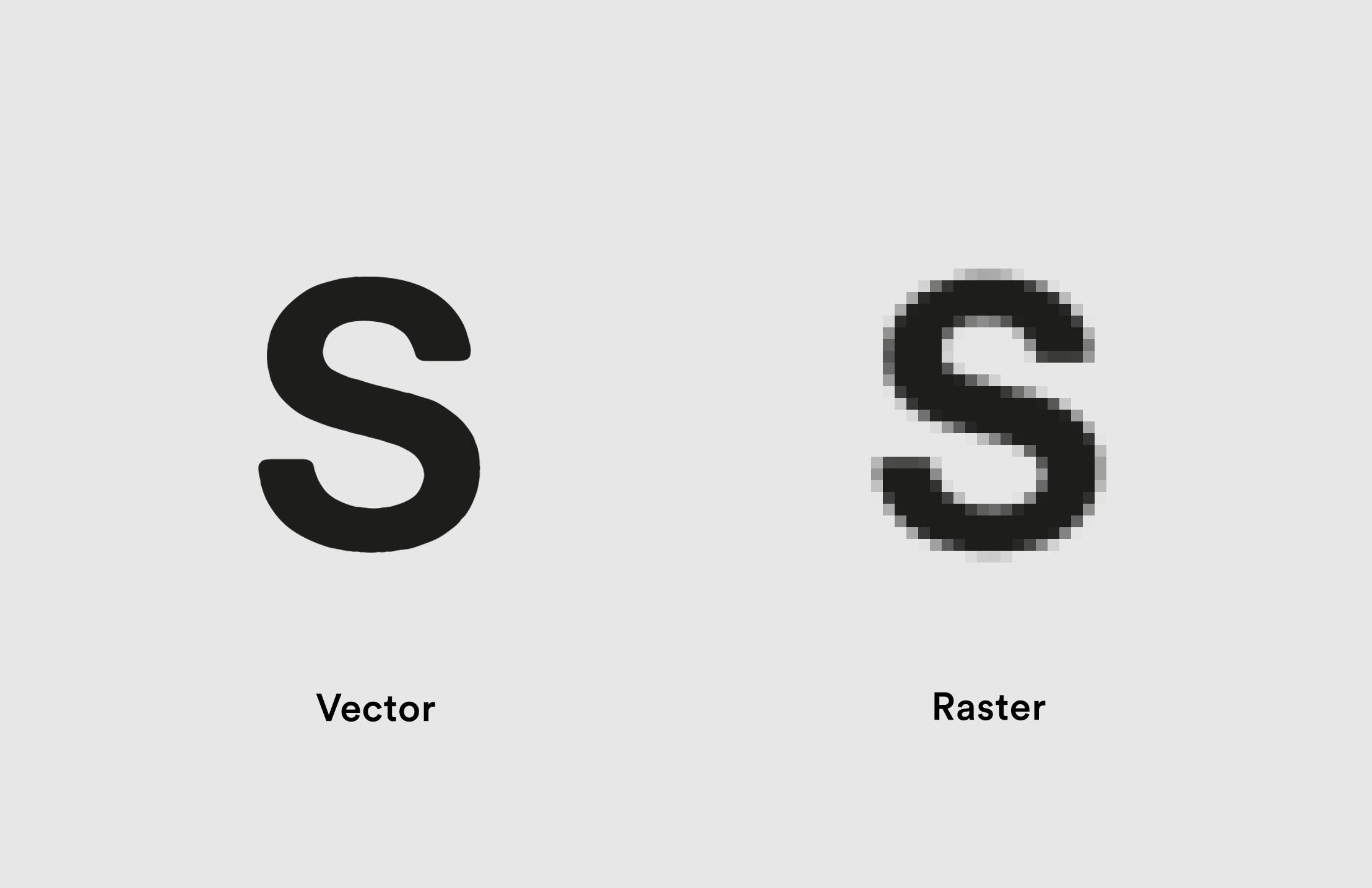
It's rare for Adobe platforms to be down or a bug occurring that stops workflow, but on the odd occasion it does, Adobe's support is right on it. I've heard people had bad experiences from reviews and ratings, but, whenever I've had issues with Illustrator, Adobe has the best support I've experienced from a software organisation, they're super helpful and are very experienced in even issues so specific.
Additionally, they have one of the most extensive and best forums and help centres I've come across with so many solutions. You can usually find your answer on these with ease before you'd have to even contact them.
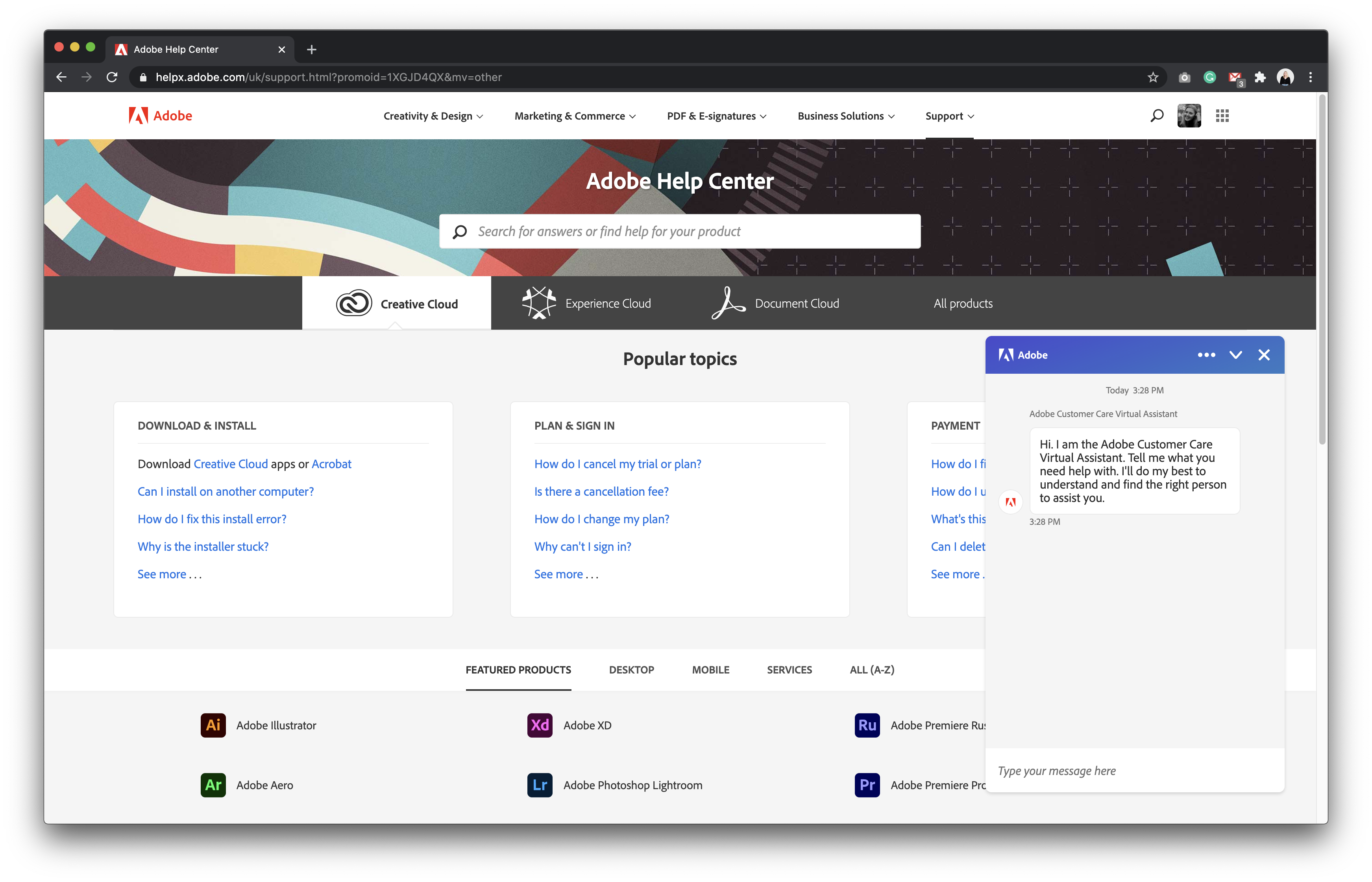
I guess this could also come under Cons, but as Adobe Illustrator cc is a resource Hog, it can mean on the odd occasion that the heart-crushing thing happens that is Illustrator crashes. Yes, it happens. However, for the ungodly reason, you don’t constantly cmd s your files (I'm sure someone reading can relate!), Illustrator is really intuitive and can recover your files even if your files haven’t been saved.
Now, that’s not to say you’re covered if you don’t save your Illustrator files but on all the occasions when illustrator has crashed on me, it has given me a big sigh of relief seeing my artwork intact upon reopening it.
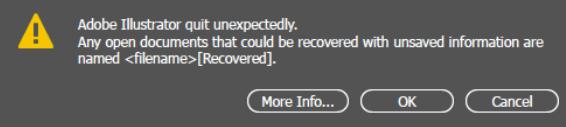
Subscribing to the Creative Cloud means any asset you upload will be accessible on any of Adobe's platforms from whichever device you’re working on, so long as it is connected to your account. This is super helpful for time-saving purposes, not having to constantly export files to another machine, plus it's a great tool to backup any files, should you lose anything! On some adobe creative cloud packages, you also get 100GB of free cloud storage, not too shabby!
Adobe Illustrator cc handles most file types, including JPEG, GIF, PNG, TIF, BMP, PDF, SVG, EPS, and AI. Whats a massive time saver is the ability to export multiple artboards at once. As a standard, when we're supplying logo files here at Shape, we include AI, EPS, SVG, PNG, PDF, and JPEG, so this makes our life a little easier to be able to quickly export a specific range of art-boards in a plethora of file formats to share with a client or within our team.
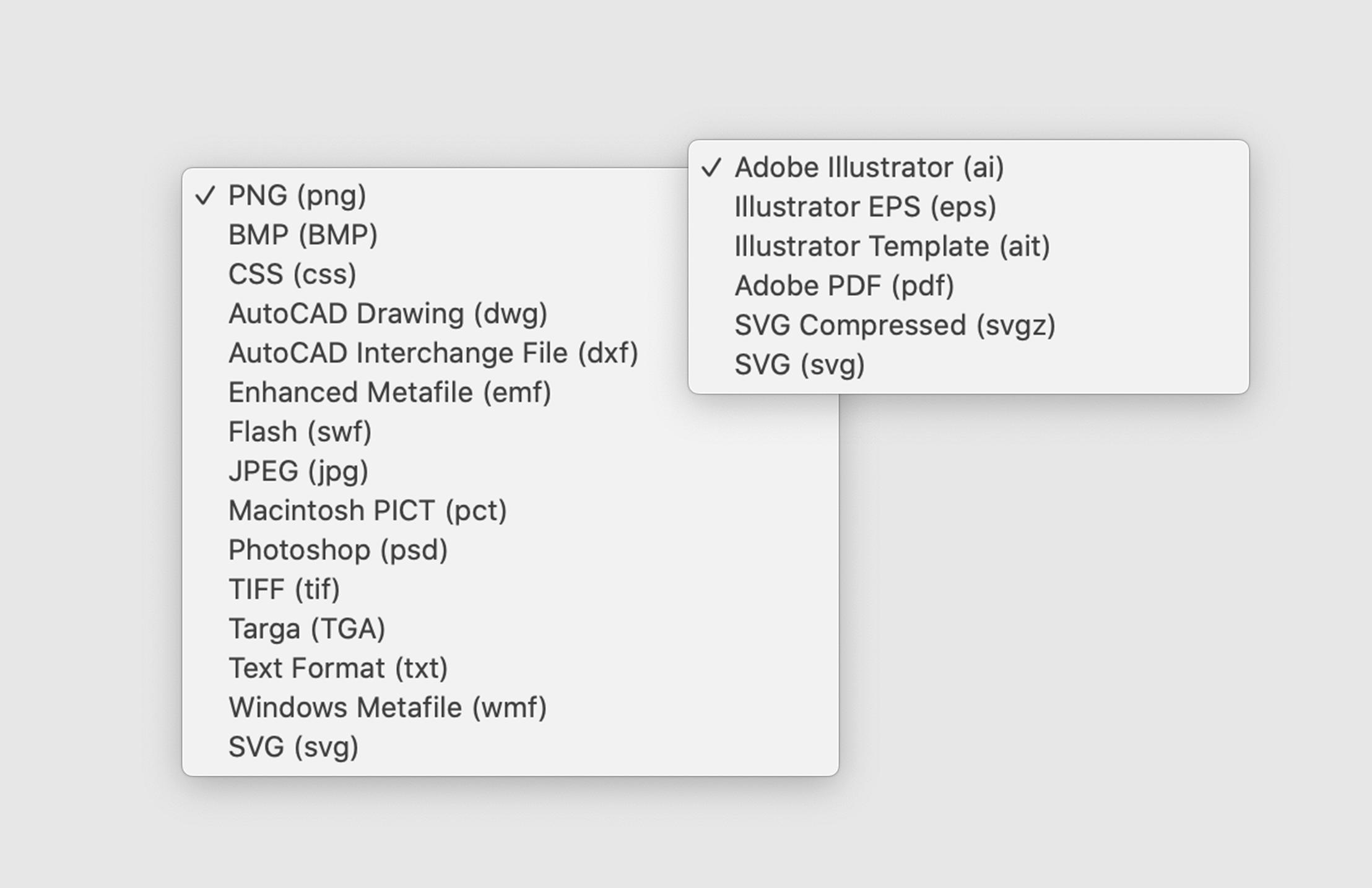
The image tracing tool is an excellent time-saving feature, which allows you to turn hand-drawn artwork into scalable vector graphics. Best used when the illustration is drawn in black ink, you can create some stunning illustrations and digitalise them, which is something that we are seeing crop up more often as we mentioned in our predictions for design trends to dominate 2021
And guess what? it's super easy to use! Simply import a raster image into Adobe Illustrator cc and chose 'image trace' which may be hidden in your windows panel, this will turn it into a vector that you then need to expand, making it completely editable! It isn’t always perfect, and it's more than likely you will need to touch it up, but it saves you a ton of time.
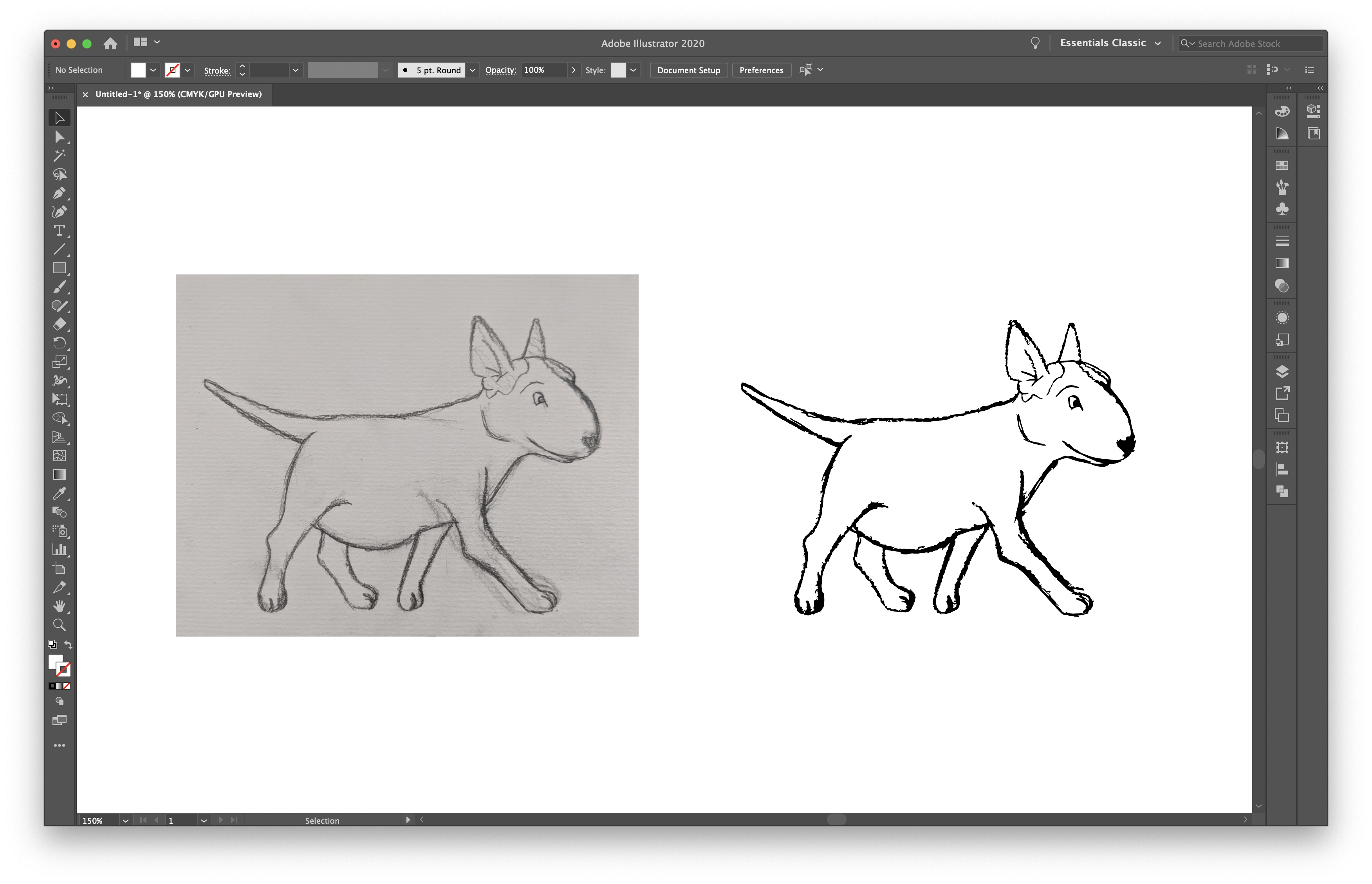
Back in 2013, Adobe announced that all future versions of their Creative Suite apps would only be available for purchase through a Subscription-Based Service, and only available on Adobe's cloud. You can now no longer buy a single, perpetual license.
While I understand the reluctance to getting locked into subscriptions that many reviews may tell you, there is no denying that membership has its advantages, you get access to all Adobe's updates and betas, so you constantly have the latest versions and advancements including bug fixes.
It's not cheap, per se, but worth every penny for an industry-standard program, the capabilities are endless. Adobe offers hefty discounts for Students & Teachers, almost 65% off, meaning you can pay as little as £16.24/mo for all applications, that's everything and I mean everything!
Adobe also offers a free seven-day trial that lets you test the software out with no commitment before you buy. If you were looking to subscribe to Adobe Illustrator, take a look at the table below to see how their prices compare for each plan.
| Plan | Type | Price |
| All Apps | Individuals | £49.94/mo |
| Illustrator Only | Individuals | £19.97/mo |
| All Apps | Business | £59.00/mo |
| Illustrator Only | Business | £25.28/mo |
| All Apps | Students & Teachers | £16.24/mo |
Now, personally, the option to purchase all apps is the way to go. With a vast amount of tools, included in an All-App subscription is 100 GB of cloud storage, Adobe Portfolio, Adobe Spark, and full use of Adobe Fonts, which is Adobe's library of typefaces for print and web. Not forgetting the other 20+ industry-standard applications available for download!
Around a month ago, Adobe delivered a streamlined version of its desktop program for iPad, which is available to download from the App Store. Although more basic, the software includes tools from the pen, pencil, and brush, to layers, properties, and grid options, to more simple functions like the type tool and path options. Sometimes as a designer, you need that authentic flow from a pencil, something that a mouse can't do, and this does just that!
I've owned an iPad Pro for years, updating it along the way, and when this was announced, this was a game-changer! Prior, there was a lack of vector-based apps that share the same functionalities as Illustrator that were available for download so this was pretty big news in the design and illustration world so is the top design app for us!
Using the Apple Pencil, Adobe's Illustrator for iPad responds to pressure, so there's pressure sensitivity in each stroke and you can control lines more free-flowing. The app has rave reviews, however, the app is only available to Creative Cloud subscribers with access to the desktop version of Illustrator cc. If you've got an iPad with an Apple Pencil, I'd definitely recommend downloading the Adobe Illustrator App and having a play around with the tools on offer!
if you’re running multiple programs and software, make sure you have enough space on your machine for Adobe Illustrator cc to cope! All of Adobe's programs are storage eating and very complex thus when you’ve got a few open up at once, it’s not uncommon to see the dreaded ‘Not Responding’ popup, eek.
Adobe Illustrator can also be slightly laggy when this happens and you can find the odd glitch. These don’t happen all the time, but if you're running Illustrator on an older machine, expect this to happen a lot more often! I recommend saving source files on an external hard drive so you don’t push your machine to the limits!
As a rule, Adobe suggests minimum requirements for your machine in order for Illustrator software to work smoothly, we recommend you checking these before you download the application:
| Specification | MacOS Minimum Requirements | Windows Minimum Requirements |
| Processor | Multicore Intel processor with 64-bit support | Multicore Intel processor (with 64-bit support) or AMD Athlon 64 processor |
| Operating System | macOS version 11.0 (Big Sur) macOS version 10.15 (Catalina) macOS version 10.14 (Mojave) | Windows 10 (64-bit) versions V1809, V1903, V1909, and V2004. Windows Server versions V1607 (2017) and V1809 (2019). Note: Not supported on Windows 10 versions 1507, 1511, 1607, 1703, 1709 and 1803. |
| RAM | 8 GB of RAM (16 GB recommended) | 8 GB of RAM (16 GB recommended) |
| Hard disk | 2 GB of available hard-disk space for installation; additional free space required during installation; SSD recommended | 2 GB of available hard-disk space for installation; additional free space required during installation; SSD recommended |
| Monitor resolution | 1024 x 768 display (1920 x 1080 recommended) | 1024 x 768 display (1920 x 1080 recommended) To use Touch workspace in Illustrator, you must have a touch-screen-enabled tablet/monitor running Windows 10 (Microsoft Surface Pro 3 recommended) |
| GPU | Optional: To use GPU Performance: Your Mac should have a minimum of 1 GB of VRAM (2 GB recommended), and your computer must support OpenGL version 4.0 or greater. | OpenGL 4.x Optional: To use GPU Performance: Your Windows should have a minimum of 1 GB of VRAM (4 GB recommended), and your computer must support OpenGL version 4.0 or greater. |
For someone new to Adobe's programs and software, Illustrator cc can be scary. Very scary. The number of buttons, tools, panels and interfaces can be quite overwhelming, thus has an incredibly steep learning curve. Although Adobe does offer some in-program help, this is very basic, and sometimes is hard to translate this to your own designs.
All reviews will tell you it requires a lot of training to master the Adobe Illustrator software and you're always learning more. Because of the endless capabilities, sometimes you only just scratch the surface of Illustrator and there are some specific functionalities and tools that we have never even touched - because we don't need to! For beginners, it can take a while to become comfortable with even the simplistic functions so that you can use them with ease, but with any program you're unfamiliar with, there will always be training required.
Adobe does a good job at showing real basic features and tools within the program, however, more complex and specific tutorials are not available and you're much better off watching youtube tutorials from like-minded designers and creatives. For someone completely new, these are great, but for a more experienced designer, it lacks more advanced tutorials you can download.
There are some really great tutorials on youtube which are explained really clearly and quickly and get great reviews. But Adobe's tutorials just don't cut it for more complex tools and features on the Illustrator software. Having said that, for a beginner, Illustrator helps you when you first open the application with a tour of basic features and tools as well as the interface. In the meantime, YouTube is your first port of call!
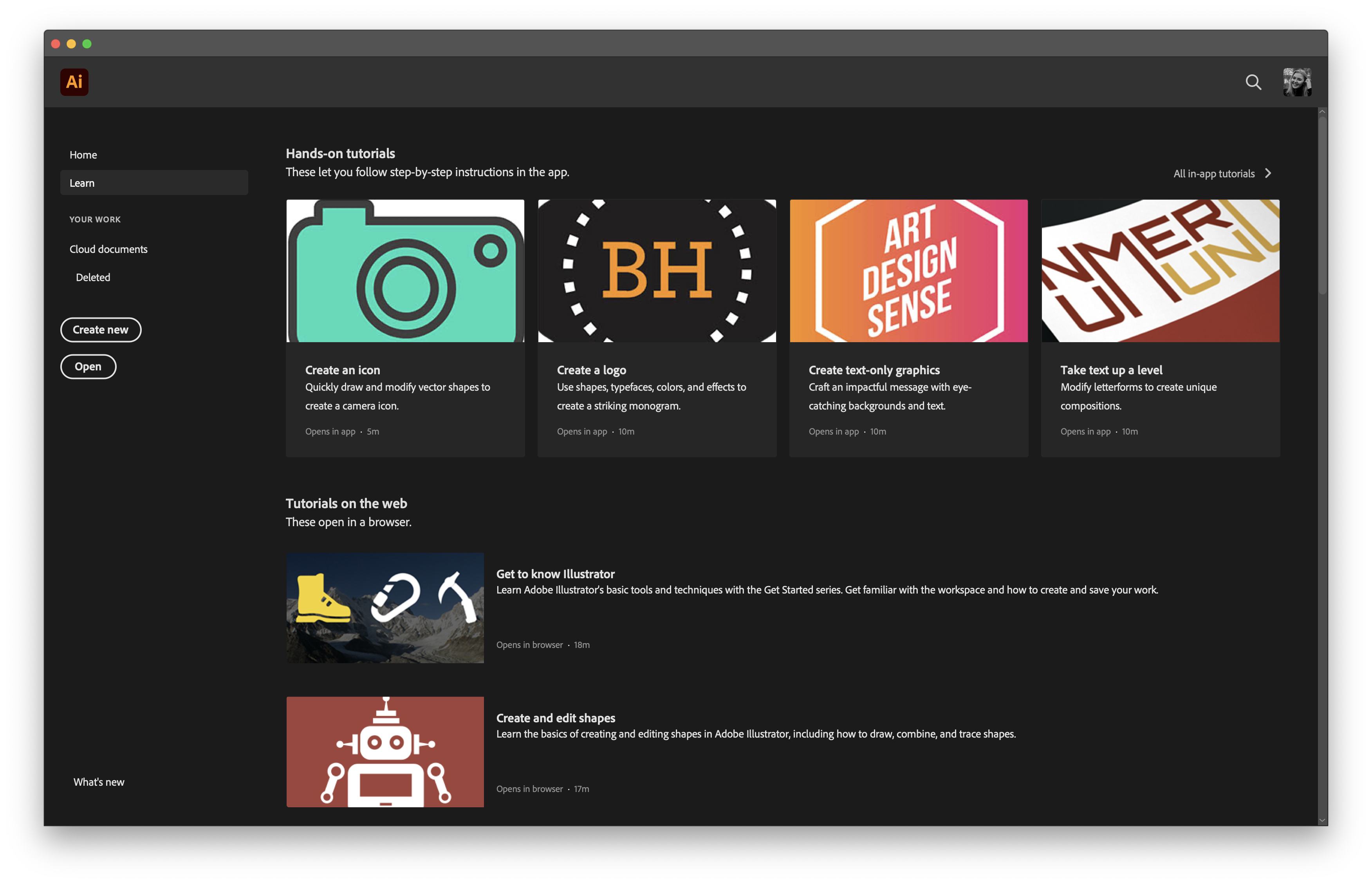
Any designer will know that hotkeys and shortcuts in Adobe Illustrator cc are the ultimate time-savers, our fingers are usually glued to the keyboard, it's almost muscle memory when it comes to certain shortcuts for particular tools.
However, it's a general industry standard to switch between adobe programs and software for specific uses and it can be pretty frustrating switching between various Adobe products as you'll find that simple shortcuts are not to be found or they are different hotkeys. This is a pain in the arse...
I sometimes question why are these different by default through each software as most of the time it doesn't make any sense and it feels quite odd to me that a family of products don't share the same hotkeys per application?! I'm sure any review will tell you the same!
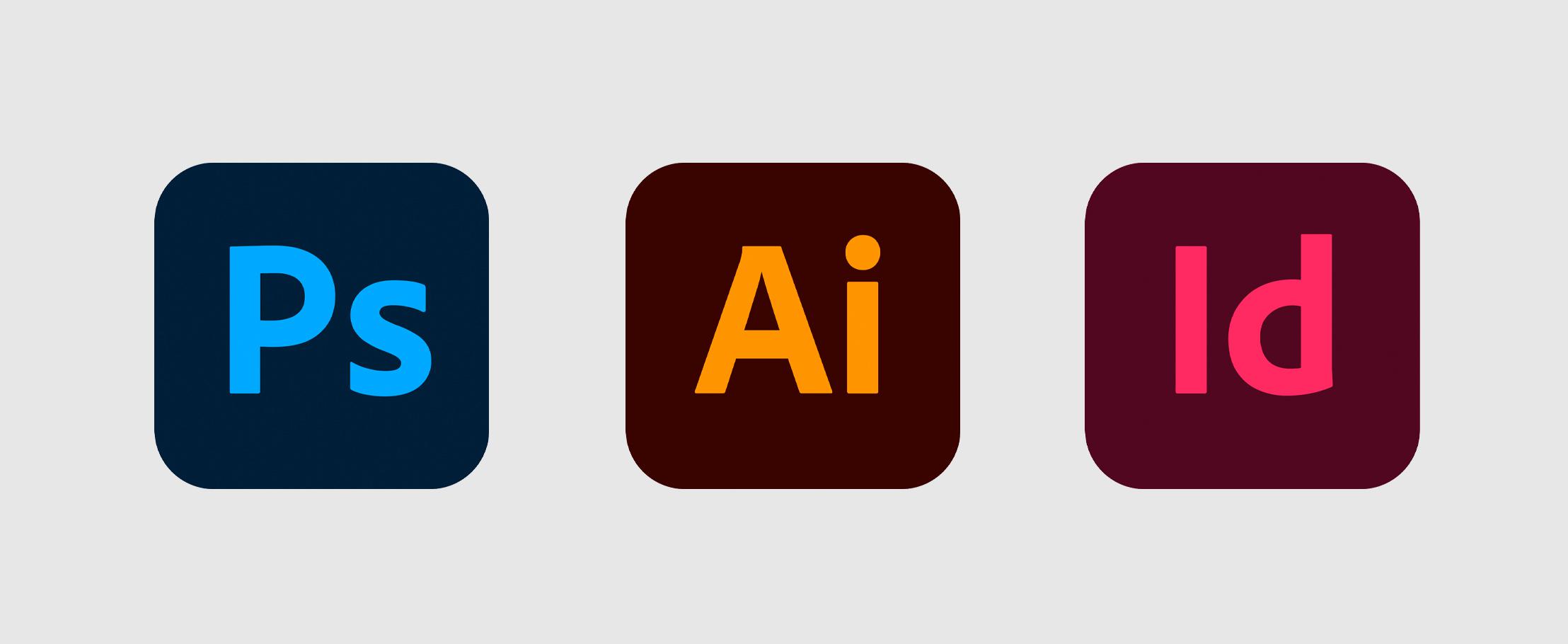
| Pros | Cons |
✅ Extremely Versatile Vector-Based Design Software | ❌ Takes up a lot of disk space |
✅ Endless File Exporting Options | ❌ Requires Lots of Software Training |
| ✅ Large Discounts Available from the Creative Cloud | ❌ Lack of Complex Design Tutorials Available |
| ✅ The Best Help, Support, and File Recovery | ❌ No Universal Hotkeys and Shortcuts for Adobe Software |
So that's our Illustrator cc review! Adobe Illustrator is a super-powerful design software tool that creates quality vector-based elements. If you're looking to use or edit raster images or advanced photo editing, however, you’ll need Adobe Photoshop. You are tied into a subscription, but if you’re willing to shell out, you’ll have full access to some of the most powerful programs and tools on the market, with constant updates and new tools added regularly, as well as the iPad application. You'll never want to cancel it, I promise you.
The multitude of tools, menus, panels, palettes, drop-downs, and features become second nature when you're used to the interface after much practice so you can create stunning vector-based graphics with ease. So, likelihood to recommend? If you are a design professional or student, you should give preference to Adobe Illustrator, 100% without a doubt. I don't know what I'd do without it!
We hope this review helped you out in deciding 'should I take the plunge?' and helped in understanding more about the best vector-based graphic design software out there! Fancy trying it out yourself? Head on over to Adobe to learn more or start your subscription today!
Hiya, I'm Ella. Brand designer and serial burrito consumer at MadeByShape. My blogs are mainly about design-related things.