Navigating the Craft CMS Control Panel: A User's Guide
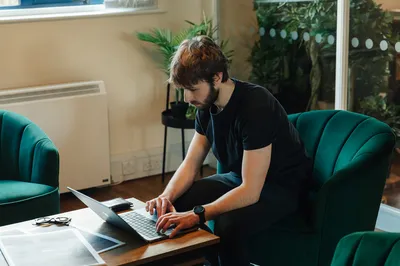
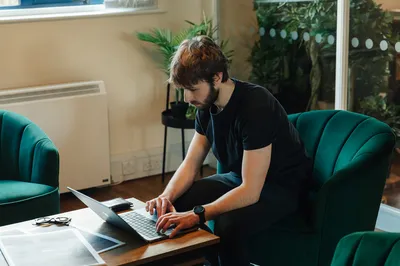
Are you new to Craft CMS and feeling a little overwhelmed by the Control Panel? Don't worry, we've got you covered!
In this user-friendly guide, we'll walk you through the ins and outs of the Craft CMS Control Panel, highlighting its essential features and sharing some handy tips and tricks along the way. You’ll be a Craft CMS Control Panel pro in no time! 🚀
The Craft CMS Control Panel is where you manage your website's content and settings. It's designed with simplicity and efficiency in mind, making it easy for both beginners and experienced users to navigate. It really is a beautiful place to edit your website. ✨
Upon logging in, you'll be greeted by a clean and intuitive dashboard. The Control Panel is neatly organised into sections, with each section representing a different aspect of your website. From creating and editing content, to uploading and transforming images, and managing user permissions, you'll find all the tools you need right at your fingertips.
The Control Panel is also designed with accessibility in mind. It adheres to accessibility standards, ensuring that people with disabilities can navigate and interact with the interface effectively. From keyboard navigation support to colour contrast considerations, Craft CMS has really thought about every angle of accessibility within the Control Panel.
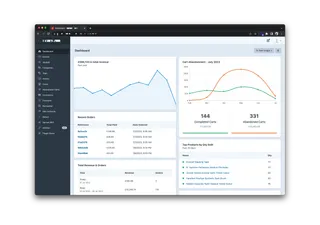
Craft CMS offers a range of powerful features within its Control Panel, allowing you to take full control of your website. Here are some key features to keep in mind:
The Control Panel makes it a breeze to create, edit, and organize your website's content. You can easily add new entries, categorize them using custom fields, create beautiful dynamic entries using matrix fields and even schedule content to be published at a specific date and time. 📝
Uploading and managing your website's assets, such as images, videos, and documents, is a breeze with Craft CMS. The Control Panel offers a user-friendly interface for organizing your assets into folders, making it simple to find and reuse them across your site. With their built-in image editor, you can also take your images to the next level, ensuring they fit perfectly into your website. 📷
Craft CMS provides robust user management capabilities, allowing you to control who can access and modify your website. You can create user groups, assign specific permissions, and even manage user registration and password reset settings. If someone is being a bit naughty on your site as well, you can suspend them straight from the Control Panel. 👥
The Craft CMS Control Panel supports a wide range of plugins that can enhance the functionality of your website. From SEO optimization to e-commerce integration, you can easily extend the capabilities of your site with just a few clicks. 🧩
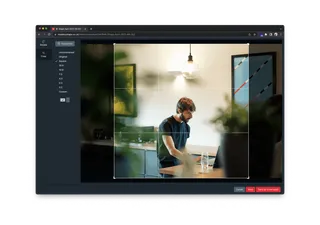
Now that you're familiar with the essentials, let's dive into some helpful tips and tricks to make your Craft CMS experience even better:
Did you know that Craft CMS has a set of handy keyboard shortcuts to speed up your workflow? Press "Cmd + S" to save and continue editing or press "Cmd + shift + S" to save and add another. These shortcuts can save you valuable time and make your content management a breeze. ⌨️
Searching in Craft CMS is an absolute breeze. Simply start typing in keywords like the entry titles, or content from custom fields which you have set to be searchable, and Craft CMS will filter the results on the fly.
Alongside the powerful search functionality in the Control Panel, Craft CMS gives you the ability to customise what information is shown in the Table View. This can be super handy when you want to scan through certain pieces of data.
Craft CMS allows you to personalise your Control Panel experience by customising your dashboard. You can add widgets for quick overviews of your website, and rearrange them to suit your preferences. 📊
Craft CMS releases updates very regularly to ensure the latest security / performance improvements are available to all of its users. It's always worth keeping an eye on the Craft CMS website and plugin repositories for updates and release notes. 🔄
So, what are you waiting for? Get stuck into into the Craft CMS Control Panel and unleash your website's full potential!
Happy crafting! 🎉✨
I'm Tom, a Web Developer at Shape - when I'm not making slick Craft CMS websites, I'm usually eating Peanut Butter or riding my bike.