Crafting a Blog with Craft CMS: A Step-by-Step Guide
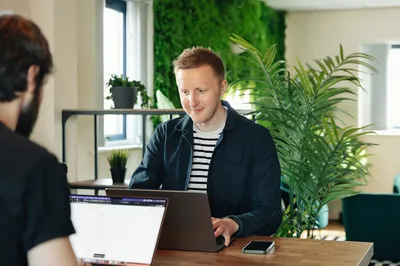
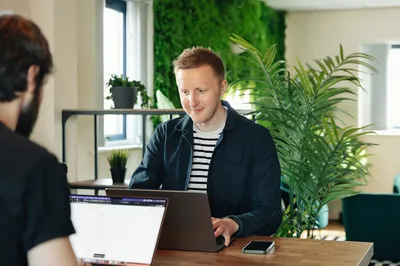
In the ever-evolving landscape of digital content creation, finding the right platform to craft your blog can be a daunting task. Enter Craft CMS, a powerful and flexible content management system that's been making waves in the blogging world. With its unique approach to content structuring and a plethora of customization options, Craft CMS offers an unparalleled blogging experience. Whether you're a seasoned developer or a beginner dipping your toes into the world of CMS, this step-by-step guide will walk you through the process of creating, customizing, and maintaining a blog with Craft CMS. We'll delve into the nitty-gritty of Craft CMS's structure, explore its advanced features, and even touch on the vibrant Craft CMS community.
Before we dive into the installation process, it's crucial to ensure your system meets the necessary requirements for running Craft CMS. Based on the information from the official Craft CMS documentation, the minimum system specs include:
PHP 8.0.2+
MySQL 5.7.8+ with InnoDB, MariaDB 10.2.7+, or PostgreSQL 10+
256MB+ memory allocated to PHP
200MB+ free disk space
Composer 2.0+
Once your system is ready, the installation process is straightforward. It involves downloading Craft, setting file permissions, creating a database, setting up the web server, and running the installation command. I'll guide you through each step in detail in the upcoming sections.
Creating a new project in Craft CMS is a breeze, thanks to the create-project command. This command automates several setup steps, including creating the project directory and downloading the latest Craft CMS release. Once the project is set up, you can run the Craft setup wizard to configure your new site. The setup wizard streamlines the configuration of your database connection, the creation of your first user account, and basic site settings. It's a user-friendly tool that makes the initial setup process straightforward and efficient.
When it comes to choosing a development environment for Craft CMS, there are several options available. Your choice will depend on your specific needs and comfort level with different tools. Here are a few popular options:
DDEV: A Docker-based tool that simplifies the installation and management of PHP development environments. It's highly recommended for new Craft projects.
Docker: A platform that uses OS-level virtualization to deliver software in packages called containers. It's a flexible option that can support a wide range of development needs.
Homestead: A pre-packaged Vagrant box that provides a wonderful development environment without requiring you to install PHP, a web server, and any other server software on your local machine.
Valet: A Laravel development environment for Mac minimalists. It's a great choice if you prefer a less complex environment.
MAMP/WAMP/XAMPP: These are easy-to-install software stacks that contain Apache, MySQL, and PHP. MAMP is for Mac, WAMP is for Windows, and XAMPP is cross-platform.
Each of these environments has its own strengths and weaknesses, so I recommend researching each one to determine which is the best fit for your Craft CMS project.

We love Craft CMS at MadeByShape
Craft CMS organizes content into sections and entries. A section is a type of content, like a blog, and an entry is an individual piece of content within that section, like a blog post. To create a blog, you would first create a new section for the blog. Then, each blog post would be an entry within that section.
There are three types of sections in Craft CMS: Singles, Channels, and Structures. For a blog, you would typically use a Channel section, which is designed for an ordered list of entries that will be continually updated, like blog posts.
Once you've created a section, you can start creating entries. Each entry has an author, a post date, and an expiration date, among other things. You can also add custom fields to your entries to accommodate different types of content.
Fields in Craft CMS are where you input your content. There are many types of fields, each designed for a specific type of content. For example, there are text fields for short, plain text, and rich text fields for longer, formatted text.
One of the most powerful field types in Craft CMS is the Matrix field. Matrix fields allow you to create multiple blocks of content within a single field. Each block can have its own set of fields, and you can create as many blocks as you need. This makes Matrix fields incredibly flexible and perfect for creating complex, dynamic content layouts.
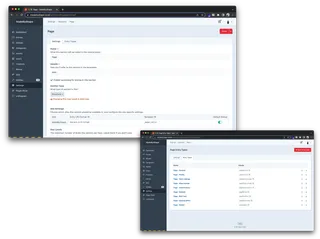
Craft CMS Section Types
Craft CMS uses a powerful templating engine called Twig, which allows you to control the HTML output of your site. Templates are files that live within your craft/templates folder, and you have complete freedom to structure them as you see fit. You can place templates at the root of that folder, within subdirectories, or even within subdirectories' subdirectories.
When it comes to customizing your blog layout, templates are your best friend. You can create different templates for different types of content, and you can even include other templates within a template, allowing you to reuse common elements like headers, footers, and navigation menus.
Creating a blog post template in Craft CMS is a straightforward process. You'll start by creating a new file in your templates directory. This file will contain the HTML and Twig code that defines how your blog posts should be displayed.
The first step is to connect your post template with the layout template. This is done using the Twig extends tag. Next, you'll define the content of your blog post using Twig variables. These variables correspond to the fields of your blog post entries.
For example, you might use {{ entry.title }} to display the title of the blog post, and {{ entry.body }} to display the body content. You can also use Craft's powerful Matrix fields to create complex, dynamic layouts for your blog posts.

In the world of blogging, engagement is key. Craft CMS offers a variety of plugins that allow you to add a comments system to your blog. One such plugin is Comments Work, which allows users to comment on any type of element, such as users and content items. It provides a nice overview of submitted comments in the Craft control panel, and you can moderate comments by deleting, approving, or flagging them.
But engagement isn't just about comments. It's also about sharing your content on social media. Craft CMS has a range of social networking plugins that can automatically post entries to social media and generate social media buttons, share dialogs, and share counts. Some plugins even offer Single Sign-On (SSO) user login and registration via social media accounts.
Craft CMS is designed with SEO in mind. It offers a range of plugins, like SEOmatic, that facilitate modern SEO best practices. SEOmatic is a turnkey SEO system that is comprehensive, powerful, and flexible. It automatically creates all the SEO meta tags you need and dynamically injects them into your webpage headers.
In addition to SEO, plugins can enhance the functionality of your Craft CMS blog in various ways. From image optimization and lazy loading to form builders and email marketing integrations, there's a plugin for almost everything. Remember, though, that while plugins can provide additional features and functionality, it's important to only use those that you really need to keep your site running smoothly and quickly.
As a seasoned Craft CMS user, I can't stress enough the importance of regular updates and backups. Craft CMS, like any other software, evolves over time. Developers constantly work on improving its features, fixing bugs, and enhancing security. Therefore, keeping your Craft CMS and plugins up-to-date is crucial for the smooth operation of your blog.
Moreover, backups are your safety net. They ensure that even in the event of a mishap, you won't lose your valuable content. Regular backups should be part of your routine. Craft CMS makes it easy to backup your site, but it's also wise to use additional backup solutions for an extra layer of security.
Monitoring your blog's performance and traffic is another essential aspect of maintaining a successful Craft CMS blog. Webperf, a plugin for Craft CMS, can be a great ally in this task. It uses Real User Measurement (RUM) to profile your website's performance, capturing data anonymously from actual visitors. This provides you with a realistic picture of how your website performs on real-world devices used by real-world users.
Webperf gathers Craft-specific information such as database queries, Twig rendering time, memory used, and overall Time To First Byte (TTFB) performance timings. It records any front JavaScript errors as well as Craft CMS errors in one place for ease of discovery.
The plugin presents this performance information in concise graphs, providing insights into your website's performance. It even offers bullet-pointed recommendations on how to fix any performance problems found. Remember, a well-performing site not only enhances user experience but also positively impacts conversions.
Monitoring your site's traffic helps you understand your audience better, track your growth, and make informed decisions about your content strategy. Craft CMS supports integration with Google Analytics, enabling you to monitor your site's traffic right from your Craft CMS dashboard.
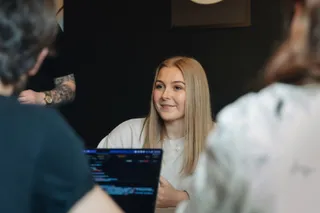
In my experience, one of the most valuable aspects of using Craft CMS is the vibrant and supportive community that surrounds it. This community is primarily composed of developers, content managers, and the Craft support team, all of whom are eager to share their knowledge and expertise. The benefits of being part of such a community are manifold. For one, it provides a platform for users to share their experiences, ask questions, and learn from each other. Additionally, the community contributes to improving the security of Craft CMS, while the official development team is paid to do so. This collaborative effort ensures that Craft CMS remains a secure and reliable platform for all users.
When it comes to learning more about Craft CMS, there are plenty of resources available. CraftQuest is an excellent starting point. It's an online learning platform focused on Craft CMS, offering top-notch screencasts, courses, and live streams. The official Craft CMS website also provides a knowledge base with in-depth training materials. For more hands-on learning, the Craft CMS Starter Blog on GitHub is a great resource. It's designed for developers who are new to Craft CMS and want to learn the basics quickly.
Another resource worth mentioning is Straight Up Craft. It provides professional training and community-driven educational resources, helping you to level up your skills and master Craft CMS. Lastly, the Craft CMS StackExchange is a helpful platform for asking specific questions and getting answers from the community.
In this journey, we've explored the ins and outs of Craft CMS, from setting it up to crafting a blog, customizing it, and even adding advanced features. We've seen how Craft CMS offers a flexible and user-friendly platform for creating a unique blog, with a supportive community and abundant resources to aid in your learning process. Regular updates and monitoring are key to maintaining your blog's performance and security. Remember, the power of Craft CMS lies in its flexibility and the control it offers you over your content. With the knowledge you've gained, you're now equipped to create, customize, and maintain your blog using Craft CMS. Keep exploring, keep learning, and most importantly, enjoy the process of crafting your unique space on the web.
I'm Tom, a Web Developer at Shape - when I'm not making slick Craft CMS or Shopify websites, I'm usually feeding my sourdough starter or baking a loaf.